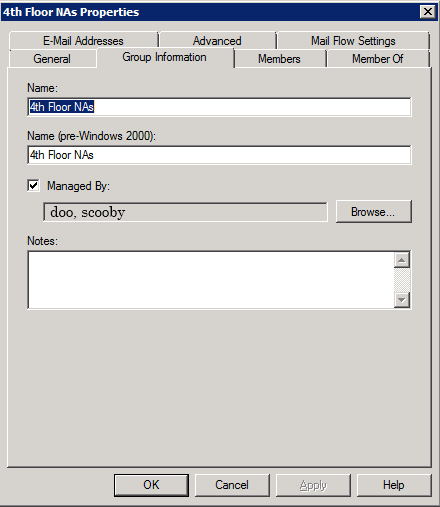Ever wanted to stop managing a distribution group because you get 90 million requests every other day to add someone or remove someone from said group? Ok, maybe not 90 million but it has to be close to 80 million right? Sometimes you will run across a distribution group that changes its membership frequently. The best solution I’ve found is to find a point of contact for that group who will be able to manage the membership. This means less requests to you in the future.
Normally, what I do is add the person as the ‘owner’ under the properties of the distribution group. While this does nothing to give the person rights to the group, it does allow me to remember which member of the group is the point of contact. In the example above, I added Scooby Doo as the owner of the 4th Floor NAs (nursing assistants) distribution group. This allows me to remember the person (or cartoon dog) I am granting write permissions to manage the group to.
Next you have to do some powershell magic to grant write permissions to that very same person:
Add-ADPermission -Identity:'Group Display Name’ -User:domain\username -AccessRights ReadProperty, WriteProperty -Properties 'Member'
Now, if you wanted to grant permissions to a group of people…you might not be able to add an owner…but you can fill out the ‘notes’ section shown in the picture above and drop yourself a line to remember which Active Directory group has permissions to write membership of the group. The command here would be:
Add-ADPermission -Identity:'Group Display Name’ -User:'Display Name of Permissions Group’ -AccessRights ReadProperty, WriteProperty -Properties 'Member'
I know this has been covered in countless other blogs and other nooks and crannies of the interwebs…I’m sure I’m not telling anyone anything new. Please remember though that this blog is not only a tool for people to find on the internet…but also a knowledge repository for myself. I can find the things that are most useful to me simply because I write about them. I know where to look after I blog about them…and I can guarantee that this blog will be up indefinitely since I host it myself. That’s more than I can claim for most blogs/resources of information out there covering these topics…most blogs dry up after a few years.
Hopefully, this information will help a few searching souls out there looking to decrease their distribution list management burden. Thanks for reading!