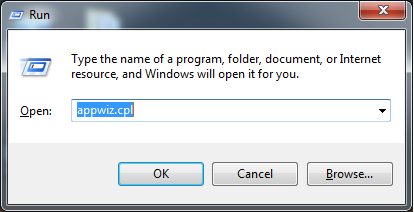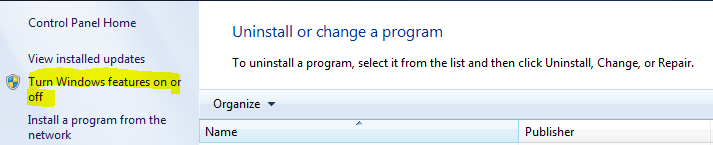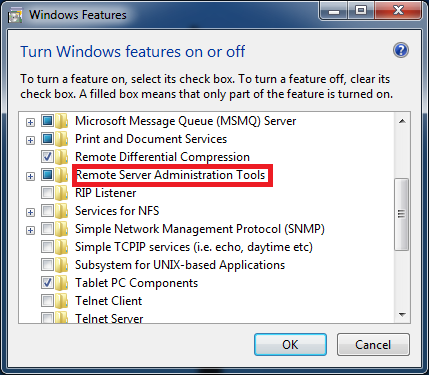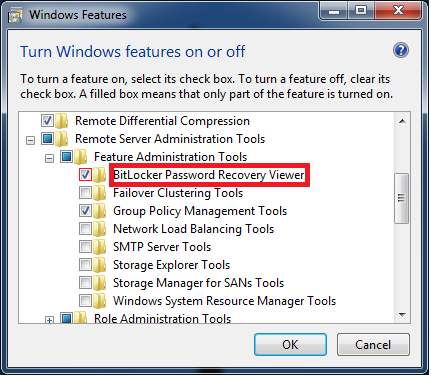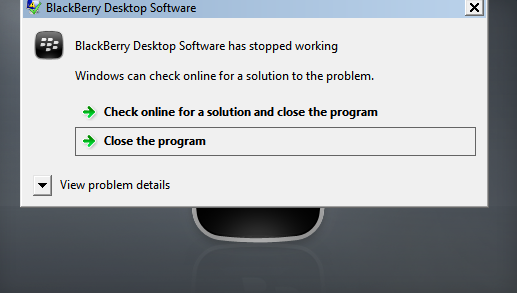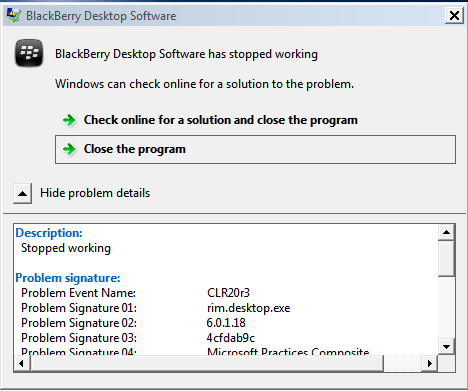This one stumped for for a while, I’m not going to lie. VT-x was enabled inside the BIOS of my computer and it’s an i7-7700HQ which according to ark.intel.com supports VT-x. Just the same, Oracle Virtualbox could not seem to start any VM I created giving me the following error:
VT-x is not available (VERR_VMX_NO_VMX).
Result Code: E_FAIL (0x80004005)
Component: ConsoleWrap
Interface: IConsole {872da645-4a9b-1727-bee2-5585105b9eed}
Some quick searching just tells me to enable VT-x in my BIOS….but it’s already enabled. Other results talk about Hyper-V grabbing hold of the processor and not relinquishing control. Advisement there is to use bcdedit to disable and then re-enable the hypervisor service. I was desperate so why not right? In that instance, you first set things to off and then back to on using bcdedit /set hypervisorlaunchtype off and then to auto.
Still no go.
After much head scratching with a pinch of teeth gnashing, I ran across an old support ticket on the Virtualbox ticketing system that showed the exact error I had (VT-x is not available). The ticket referenced Avast Antivirus (which I run the free version of) as the cause. I saw no way in which I could toggle “Enable Hardware-Assisted Virtualization” because that setting is not present in Avast Free (at least I couldn’t find it).
Uninstalled Avast Free. Enabled Windows Defender.
The problem is now solved and VM’s now boot with no issues. I wanted to record this here in case others had the same issue. Avast Antivirus Free has this on by default and I couldn’t find a way to disable it and a 4 year old ticket submitted to virtualbox saves the day.